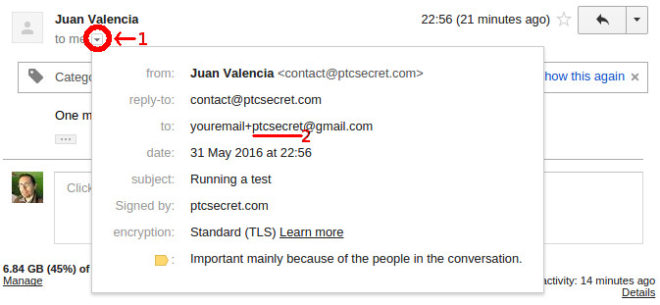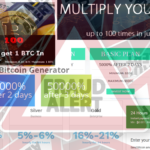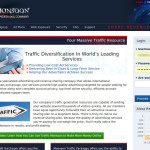When you are registering in different sites Online, you will see that spam begins to come into your e-mail account, that’s how it is. But if your e-mail account is from Gmail, there is a very easy way for you to see who gave away your Gmail address. Here I also show you how to filter a tainted e-mail address.
How can I know who shared my Gmail address?
When you register with your Gmail address, after your username add a plus sign and a word, for example:
- youremail+neobux@gmail.com
- youremail+clixsense@gmail.com
- youremail+ptcsecret@gmail.com
instead of just
- youremail@gmail.com
Once you get your e-mail, everything will work and look normal, you will get the confirmation link, the information, everything. However, you can go into the details to see to who the e-mail was actually sent to:
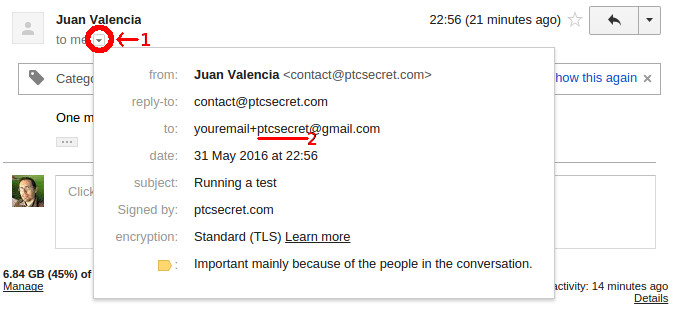
Do you want to test it? Join my mailing list ^_^, I am not currently sending e-mail from it yet until some things that I am working on are ready, but there will be promotions to share your links, information that will not be made public, and even promotions to earn prizes in cash.
Why does this help? Because if your e-mail is given away to spammers, it will be given as you gave it, so if you registered with yourgmail+badsite@gmail.com, then you will see spam coming precisely to that address. Use a different +subaddress for every site that you register to, and you will know which of those sites was the one from which the spammers got the address from.
Fine, but, how can I filter e-mails sent to this tainted address?
As nice as it is to see who gave away your address, it doesn’t help if you can not filter the e-mails coming to it. So lets create a Gmail filter:
Open “Settings” in the options menu:
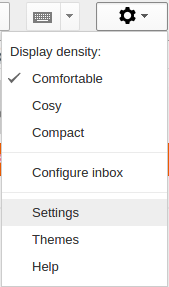
Go to “Filters and Blocked Addresses”:

Then go to “Create a new filter”:
![]()
And here just fill the tainted e-mail address in the “To” field, then click on “Create filter with this search”.
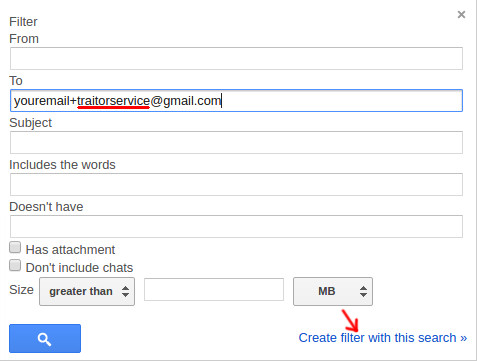
And finally you decide what to do with it, either send the e-mails to the spam folder, delete them, mark them as read so you don’t get unread e-mail notifications, your choice. Personally, I delete them if I don’t care about the service. However, if you need to reset your password in that service in the future or have communication remember to stop deleting them, you can instead send them to spam and/or mark them as read so you don’t lose anything.
And that’s it for this small guide, later on I will publish how to do this with e-mail services that allow you a “catch-all” option.